How to Organize Digital Files and Folders
A complete guide on how to organize digital files and folders. Master digital minimalism and create a paperless home office with these decluttering steps.
The Digital Declutter: My Personal System for Organizing Digital Files and Folders
In our journey toward a simpler, more organized life in a small space, we often focus on the physical things—the clothes in our closets, the gadgets in our kitchen, the furniture in our living rooms. But what about the clutter we can’t see? I’m talking about the digital chaos that lives on our computers, in our phones, and in the cloud. As a dedicated minimalist and the voice behind Neat Tiny Home, I’ve come to realize that digital clutter can be just as stressful and overwhelming as physical clutter. That desktop filled with random icons, the inbox with thousands of unread emails, the photo library with endless duplicates—it all creates a low-level hum of anxiety in our lives. It drains our focus and makes finding what we need a frustrating treasure hunt.
For years, I struggled with this invisible mess. I knew how to organize a bookshelf, but I had no idea how to organize digital files and folders. It felt like a vast, intangible beast. So, I decided to apply the same minimalist principles I use for my physical home to my digital world. The result was nothing short of life-changing. This guide is the culmination of that journey. It’s my step-by-step methodology for taming the digital beast. We’ll dive deep into creating a logical file system, conquering your email, managing your photos, and embracing the core tenets of digital minimalism. My goal is to provide you with a comprehensive blueprint, showing you exactly how to organize digital files and folders to create a serene, efficient, and productive paperless home office and digital life.
The Philosophy of Digital Minimalism: Why Less is More
Before a single file is moved or deleted, we need to start with a foundational shift in mindset. We must embrace the philosophy of digital minimalism. In his book of the same name, author Cal Newport defines it as “a philosophy of technology use in which you focus your online time on a small number of carefully selected and optimized activities that strongly support things you value, and then happily miss out on everything else.” While Newport focuses on social media, I apply this concept to our entire digital footprint. It’s about being an intentional gatekeeper of your digital space, just as you are with your physical home. It’s the understanding that every file, every app, and every subscription should have a purpose and add value. Without this mindset, any organizational system you create is just a prettier container for the same amount of overwhelming stuff. This philosophy is the soul of learning how to organize digital files and folders effectively for the long term.
The High Cost of Digital Clutter on Your Mental Health
Digital clutter isn’t harmless. It has a real, measurable impact on our cognitive load and stress levels. Every time you see a messy desktop, your brain has to process all that visual information, which uses up precious mental energy. A study from the Princeton University Neuroscience Institute—the same one often cited for physical clutter—found that our visual cortex can be overwhelmed by too many objects in our field of vision, making it harder to focus. The same applies to a cluttered digital environment. An overflowing inbox creates a sense of obligation and anxiety. A disorganized file system leads to wasted time and immense frustration when you can’t find a critical document. By decluttering your digital life, you are actively reducing cognitive load, minimizing distractions, and creating a more focused, peaceful state of mind. This is the ultimate “why” behind this entire process.
Step Zero: The Digital Audit and Setting Your Goals
The very first action is to understand the scope of the problem. You can’t clean a house without knowing which rooms are messy. I recommend a “Digital Audit.” Grab a notebook and list all the places your digital “stuff” lives. This includes:
- Your computer’s hard drive (Desktop, Documents, Downloads folders)
- Cloud storage services (Google Drive, Dropbox, iCloud)
- Email accounts (personal and work)
- Photo libraries (Google Photos, Apple Photos, folders on your computer)
- Note-taking apps (Evernote, Notion, Apple Notes)
- Your smartphone’s storage
The Backbone of Order: Creating a Universal Filing System
This is the heart of the entire operation. A logical, consistent filing system is the single most important thing you can create for your digital life. The goal is to create a structure so intuitive that you never have to wonder where a file should go or where to find it. The key is to create ONE master structure and then replicate it across all your platforms—your computer’s “Documents” folder, your Google Drive, your Dropbox. This consistency is what makes the system powerful. My approach is a simple, top-down hierarchy that is broad at the top and gets more specific as you go down. This is the practical, hands-on application of learning how to organize digital files and folders, and getting it right will save you countless hours in the future.
The “Four Core Folders” System: A Simple Starting Point
I believe in starting simple. I recommend creating four main “parent” folders that can encompass almost every aspect of your life. This top-level structure forms the foundation.
- WORK: For everything related to your career, job, or business.
- PERSONAL: For your individual life admin, hobbies, and personal growth.
- HOUSEHOLD: For shared life, family, and home management.
- ARCHIVE: A holding area for completed projects and old files you need to keep but don’t need to access regularly.
Drilling Down: Creating Logical Sub-Folders and Naming Conventions
Once your top-level folders are set, you can create more granular sub-folders. The rule of thumb is to create a new folder whenever you have more than 10-15 files on a single topic. For example, inside ‘Finances’, you might have folders for ‘Taxes’, ‘Receipts’, ‘Budget’, and ‘Investments’. The real magic, however, comes from a consistent file naming convention. A file named “scan_2025.jpg” is useless. A file named “2025-09-11_Receipt_Home-Depot_Paint.pdf” is a thing of beauty. My preferred format is: YYYY-MM-DD_Topic_Description.extension Using the YYYY-MM-DD format ensures that your files will automatically sort chronologically. This level of detail might seem tedious at first, but it makes your files instantly searchable and understandable, even years from now. This is a pro-level tip for anyone serious about learning how to organize digital files and folders.
The Critical Role of the “Downloads” and “Desktop” Folders
Your Desktop and Downloads folders are not permanent homes for files. They are temporary processing stations. My rule is that these folders must be completely cleared at the end of every day or, at the very least, at the end of every week. This is a core habit of digital minimalism. As soon as you download a file or save something to your desktop, make a decision using the “OHIO” method: Only Handle It Once.
- Action it: If it’s a bill, pay it. If it’s a form, fill it out.
- File it: Move it immediately to its permanent home in your new folder structure.
- Delete it: If you don’t need to keep it, get rid of it.
Conquering Your Photos: From Digital Shoebox to Cherished Library
For most of us, our photo collection is our most precious—and most chaotic—digital asset. We have thousands of photos scattered across phones, old computers, and cloud services. The task of organizing them can feel so monumental that we simply ignore it. But creating an organized photo library is one of the most rewarding parts of a digital declutter. It turns a source of guilt and overwhelm into an accessible, joyful collection of your life’s memories. The process requires a dedicated block of time, but the payoff is immense. This is a specialized, but critical, aspect of understanding how to organize digital files and folders.
Step 1: Consolidate Everything into One Place
The first step is to get all your photos into one single location. This is the hardest part. You’ll need to gather them from your phone, your partner’s phone, old hard drives, memory cards, and services like Facebook or Instagram. Choose one central “home” for your photo library. For most people, this will be a cloud-based service like Google Photos or Apple Photos, as they offer powerful organizational features and are accessible from any device. Create a temporary folder on your computer called “PHOTOS TO SORT” and dump every single photo you can find into it. This will be messy, but it’s a necessary step to see the full scope of your project.
Step 2: The Curation Process (Delete Without Mercy)
Now comes the decluttering. You do not need 25 nearly identical photos of the same sunset. You do not need blurry photos or accidental screenshots. Go through your “PHOTOS TO SORT” folder and be ruthless. The goal is to keep only the best of the best. I recommend a simple “favorite” system. As you go through, pick the single best photo from any given moment or event and mark it. It’s much easier to choose your favorites than it is to choose what to delete. Once you’ve gone through and picked your keepers, you can be much more confident about deleting the rest. Remember, the goal is a curated library, not a comprehensive archive of every photo you’ve ever taken. A great resource for photo management strategies is the blog The Verge, which has excellent tech guides.
| Photo Type | Action | Reason |
|---|---|---|
| Duplicates & Similar Shots | Keep the best one, delete the rest. | Reduces clutter and makes finding the “hero” shot easy. |
| Blurry or Poorly Lit Photos | Delete immediately. | They have no sentimental or aesthetic value. Be ruthless. |
| Screenshots & Memes | Move to a separate “Reference” folder. | Keeps your main photo library clean and focused on personal memories. |
Taming the Email Beast and Creating a Paperless Home Office
Your email inbox is not a to-do list or a filing cabinet. It is a communication tool, a conduit for information to flow through. Letting emails pile up is one of the biggest sources of digital stress and a huge barrier to creating a functional paperless home office. The goal here is to process your inbox down to zero (or close to it) regularly and to have a system for dealing with the important information that arrives via email. This is less about folder structures and more about process and habit. Conquering email is a vital component of a holistic approach to learning how to organize digital files and folders, as it’s a primary entry point for new digital documents.
The “Inbox Zero” Philosophy and Daily Processing
The concept of “Inbox Zero,” coined by productivity expert Merlin Mann, isn’t about having zero messages forever. It’s about spending zero mental energy on your inbox. This is achieved by processing it fully at set times each day. Instead of constantly checking and re-reading emails, you handle each one with a clear decision:
- Delete/Archive: If no action is needed, get it out of the inbox.
- Do: If it takes less than two minutes, do it immediately and then archive the email.
- Delegate: If it’s for someone else, forward it.
- Defer: If it’s a task that will take longer, add it to your actual to-do list or calendar and then archive the email.
Creating Your Paperless Home Office Workflow
A true paperless home office relies on a smooth workflow for digitizing and filing paper documents as they arrive. This is how you stop the physical clutter before it starts.
- Incoming Tray: Have one physical tray for all incoming mail and paper.
- Process Daily: Go through the tray each day. Immediately shred junk mail.
- Scan What Matters: Use a scanner or even just a good scanning app on your phone (like Adobe Scan) to digitize important documents—bills, receipts, statements, etc.
- File Digitally: Name the scanned file using your convention (e.g., “2025-09-11_Bill_Electric-Company.pdf”) and move it to the correct folder in your digital filing system.
- Shred the Original: Once you have a clear digital copy and have confirmed it’s saved, shred the paper original (unless it’s a critical document like a birth certificate or a title, which should be kept in a secure physical location).
Embarking on a digital declutter is a true act of self-care. It’s about creating an environment—both physical and digital—that supports your focus, creativity, and peace of mind. By building a solid foundation and committing to a few simple habits, you can transform your digital life from a source of stress into a powerful tool for productivity and joy.
What is your biggest source of digital clutter? Are you ready to tackle your inbox or your photo library? Share your goals and challenges in the comments below!
Frequently Asked Questions (FAQ)
This whole process seems overwhelming. Where should I start?
Start small! Don’t try to do everything at once. Pick one area that causes you the most stress—for many people, that’s the computer desktop. Spend 30 minutes just clearing your desktop, filing every document into your new folder structure. The feeling of accomplishment from that one small win will give you the motivation to tackle the next area, like your downloads folder or one email account.
What about passwords and online accounts? How do I organize those?
That’s an excellent part of a deeper digital declutter! Instead of having passwords written on sticky notes or saved insecurely, use a password manager. Services like 1Password or LastPass create a secure, encrypted vault for all your passwords. You only have to remember one master password, and it can generate and save strong, unique passwords for all your accounts. This is a huge step for both organization and security.
How often should I back up my organized files?
Consistently! A great organization system is useless if you lose all your files. I recommend the 3-2-1 backup rule: Keep at least **3** total copies of your data, **2** of which are local but on different devices (e.g., your computer and an external hard drive), and at least **1** copy off-site (a cloud backup service like Backblaze or iDrive). An automated cloud backup service is the easiest way to ensure you always have a secure, off-site copy.
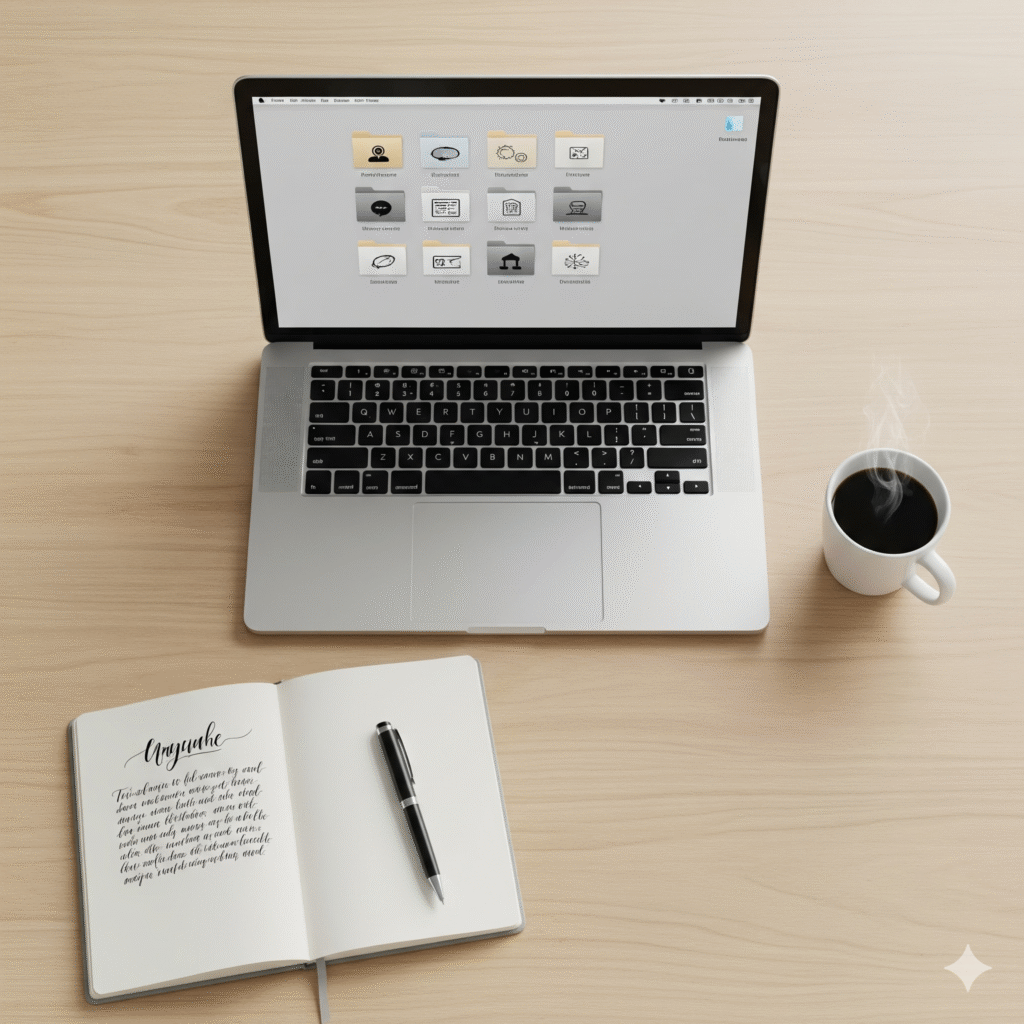
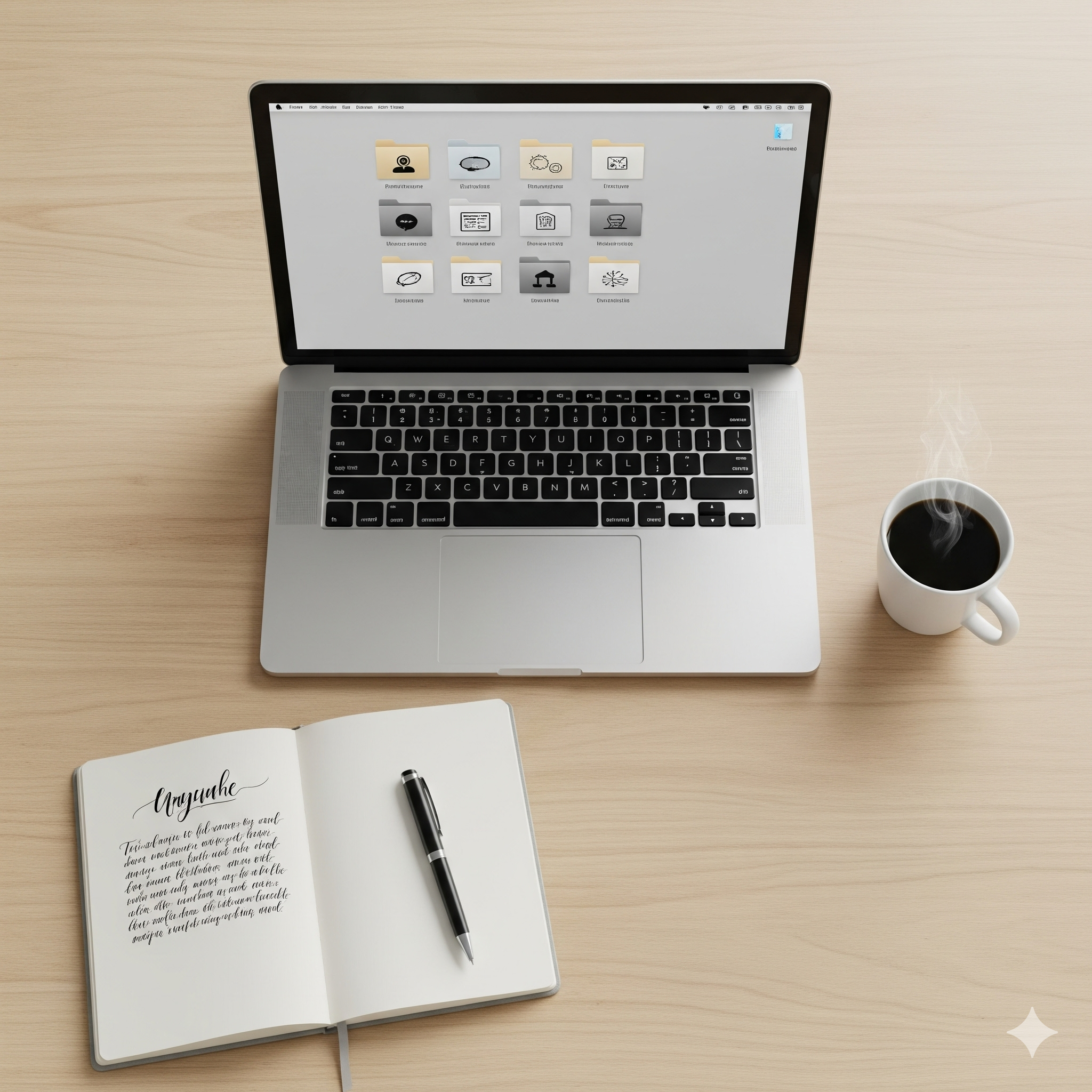



Post Comment